Advanced Desk Phone - Connect to a WiFi Network
WARNING: UniVoxx does not recommend connecting phones to WiFi networks, we always suggest a hardwired connection. There are many variables with WiFi networks that could directly impact your service, including signal strength, transmission rate, noise, and packet loss. If you notice any connection issues, we strongly advise hardwiring your phone.
GRP2615
To connect to a Wi-Fi network, first ensure you have the required the network name and password for your Wi-Fi. Once you have ensured the phone is powered and connected perform the following:
1. Click the center silver button to open the Main Menu
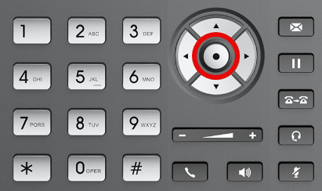
2. Navigate to System -> Wi-Fi Settings
3. Set Wi-Fi to Enabled and press Save.

4. Once Wi-Fi has been enabled, navigate to Scan and press Select.
The device will automatically start scanning for Wi-Fi access points within range
5. A list of available Wi-Fi networks will be displayed. Select your network and press connect.

5. If your network has a password, enter it using the keypad, then press OK to connect.
You can switch the keypad by pressing '1Bc' for easier entry.
An incorrect password will trigger an error message “Cannot connect to the selected network”.
If the connection is successful, you will see the following message:

You will now be able to make calls using your Wi-Fi connection.
