Install the UniVoxx Softphone
Please make sure you have received a QR code from your system administrator. A UniVoxx-approved system administrator can generate a QR code using these instructions. Please note that the QR code is only valid once and cannot be reused.
1) Open your iOS App Store or Google Play App Store, search for “UniVoxx“; download and install the app.
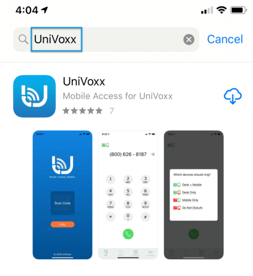
2) Open the UniVoxx application. The app will immediately prompt you asking to allow the app to send notifications. Please select “allow”; this will ensure the app operates seamlessly, notifying you and opening the app to connect you when you receive an incoming call.
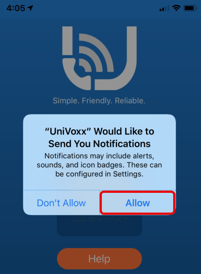
3) Press “Scan Code” on the middle of the screen.
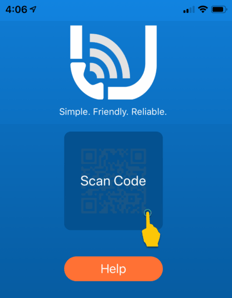
4) Scan the QR code provided to you by your system administrator; this will add your account.
You should be able to make and receive calls. When you make your first call, our app may request access to your speaker and microphone, please allow this. If you deny access, you will need to reinstall the app and start over.
