Whitelist an IP Address
How to Whitelist an IP address (Dynamic and Static)
1) From the UniVoxx Portal side menu click Advanced > IP Addresses

2. Click on the "+" icon from the top right corner to whitelist an IP address
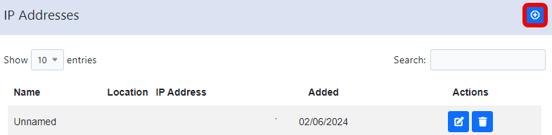
3. In the pop-up, fill in the required information, then click Add

1 - Name of IP (Internet 1, Internet 2, etc)
2 - Is it a static or DHCP assigned IP?
3 - Description of IP
4 - Visible on dashboard
5 - Physical location of IP (Set in locations section of the portal)
6 - Address of location
7 - Save configuration
